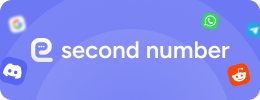Looking to set up a Gmail account without using your personal phone number? You’re in good company. By 2025, more privacy-conscious users—ranging from freelancers to business owners—are turning to safer methods to bypass Google’s phone verification requirements.
Virtual phone numbers offer an efficient and confidential way to handle this process. This guide will provide you with step-by-step instructions on how to securely verify your Gmail account using a virtual number.
Why Gmail Requires Phone Number Verification:
While Google may suggest that entering a phone number is optional, it's often necessary to complete the sign-up process. This is due to several reasons: bot prevention (to block spam and automated account creation), password recovery (to help regain access if credentials are lost), account trust (to enhance credibility and security), and service integration (to connect Gmail with other Google services like Drive and YouTube).
Skipping phone verification may lead to:
-
Registration failure
-
Account restrictions
-
No access to recovery options. In short, Google expects a phone number—but it doesn’t have to be your personal one.
Why You Should Avoid Using Your Real Phone Number:
Using your real SIM card number may seem convenient, but it exposes you to a variety of risks:
Privacy Concerns
Your personal number becomes a permanent digital identifier. It can be:
-
Stored by Google and its partners
-
Cross-referenced with other data sources
-
Used in online tracking and ad profiling
Account Recovery Challenges
If you lose access to your SIM card or change numbers, you may lose access to your Gmail account entirely—especially if no backup email or recovery method is in place.
Limited Use Cases
Google typically allows only one Gmail account per number, which can be limiting if you need:
-
A separate account for business
-
Distinct inboxes for various projects
-
A scalable system for client or team accounts
The Best Way to Verify Gmail: Use a Private Virtual Number
A private virtual number provides exclusive access to incoming SMS and is optimized for one-time verifications like Gmail.
Step 1: Get a Private Number from Second Number
1) Choose your preferred country (e.g., US, UK, Sweden)
2) Select a private number (not publicly shared)
3) Confirm that Gmail is a supported service
4) Complete your purchase and gain access to the SMS dashboard
REMEMBER: The number you purchased remains assigned to you for the entire rental period. If you didn’t receive an SMS, please check whether you followed all the steps outlined in this article. Sometimes, due to suspicious activity, SMS messages may fail to arrive. If the number is not marked as "banned," it means the number is functioning correctly, and the issue likely depends on your actions. If you triggered any system alerts, you might not receive the SMS on the first try. Please try again later or the following day.
Private numbers offer higher success rates due to their exclusivity.
Step 2: Begin Gmail Account Creation
Don’t forget to turn on reliable VPN, proxy, before registration, and if needs make a new footprint in your antidetect browser.
-Open Gmail and start creating an account.
-Complete the user details form, and when the system asks for a phone number, provide your virtual number, making sure to include the appropriate international dialing code.
Step 3: Receive and Enter the OTP
Monitor your dashboard—Google's verification code is expected to show up shortly after you complete the submission process.
Enter the OTP immediately, as these codes expire quickly.
Step 4: Complete Gmail Setup
Once verified, finish configuring your account, add a recovery email, and adjust your settings as needed.
Your Gmail account is now successfully set up and verified, all without the need to use your personal phone number.
Common Issues with Receiving SMS Verifications
Gmail: Not Receiving the One-Time Password (OTP)
If you're not receiving Google's verification code, several factors could be causing the issue:
-
Use of public or previously flagged VoIP numbers
-
Attempting multiple registrations from the same IP address
-
Triggering Google's security algorithms due to suspicious activity
Possible Workarounds:
-
Connect through a VPN (such as NordVPN) with a location matching your virtual number's country
-
Switch to a different internet connection or network before trying again
-
Wait an hour, then attempt registration from a different device
-
Rent a fresh, private virtual number from Second Number to avoid recycled lines
-
Use an incognito window or a clean browser profile to reduce tracking
-
Add a backup recovery email before initiating phone verification to increase trust signals
Gmail: OTP Code Not Delivering
Google's system is highly sensitive to VoIP numbers, particularly those that are shared or have been used multiple times, often resulting in blocked verification codes.
Recommended Actions:
-
Use a VPN with P2P capabilities to create a more trusted connection
-
If your attempt was blocked, wait at least 24 hours before trying again to avoid triggering additional security filters
-
Avoid using the same number across multiple devices at once
In 2025, using a private virtual number is one of the most effective ways to protect your privacy and avoid the limitations of Google’s strict phone verification policies. Platforms like Second Number make the process efficient, secure, and user-friendly.
If you're aiming to keep your online identity separate, renting a clean virtual number is a smart and scalable choice—for Gmail, Telegram, or any platform requiring phone-based verification.